Accessibility statement
Our accessibility statement covering the use of this website inline with Public Sector Body (Websites and Mobile Applications) (No. 2) Accessibility Regulations 2018.
This web site is run by the University of Edinburgh School of Social and Political Science and is a school supported service at the University of Edinburgh. Our web sites are based on open-source software applications WordPress and Squiz Matrix. We want as many people as possible to be able to use this service. For example, that means you should be able to:
- change colours, contrast levels and fonts
- zoom in up to 200% without the text spilling off the screen
- navigate most of the website using just a keyboard
- navigate most of the website using speech recognition software
- listen to most of the website using a screen reader (including the most recent versions of JAWS, NVDA and VoiceOver)
- The system will not time you out other than after periods of long inactivity
We’ve also made the website text as simple as possible to understand and encourage staff and students to do the same with the content of their content. We provide training and guidance on how to write for the web and creating accessible content.
On WordPress sites functionality can be extended by the installation of existing plugins or the creation of new plugins. Site owners can change how individual blog sites look by installing existing themes or creating new ones.
Other accessibility statements
The University’s website accessibility statement is part of the guidance that addresses equality of access to University information and services.
Accessibility statement: Our commitment to accessibility
Customising the service
AbilityNet has advice on making your device easier to use if you have a disability:
AbilityNet – My computer my way
If you are a member of University staff or a student, you can use the free SensusAccess accessible document conversion service:
Information on accessible document conversion service – SensusAccess
How accessible this service is
We know some parts of our websites are not fully accessible:
- some parts may not be fully compatible with screen readers
- it is not possible to access all content by using the keyboard alone
- not all media will have a transcript or be subtitled
- some text may not reflow in a single column when you change the size of the browser window and at certain levels of magnification
- some older PDF documents are not fully accessible to screen reader software
- The colour contrasts of all themes won’t always meet the recommended WCAG 2.1 AA standards
- Tooltips are not present in all situations
- There is some use of italics and continuous capitals
- Spellchecker tools are not available in all areas
What to do if you cannot access parts of this service
If you need information on this website in a different format like accessible PDF, large print, audio recording or braille please contact the School IT Information Helpline by email at sps.support@ed.ac.uk.
We’ll consider your request and get back to you in 5 working days.
Reporting accessibility problems with this service
We’re always looking to improve the accessibility of this website. If you find any problems not listed on this page or think we’re not meeting accessibility requirements please let us know by email at sps.support@ed.ac.uk.
Enforcement procedure
The Equality and Human Rights Commission (EHRC) is responsible for enforcing the Public Sector Bodies (Websites and Mobile Applications) (No. 2) Accessibility Regulations 2018 (the ‘accessibility regulations’). If you’re not happy with how we respond to your complaint, please contact the Equality Advisory and Support Service (EASS) directly.
Contact details for the Equality Advisory and Support Service (EASS)
The government has produced information on how to report accessibility issues:
Reporting an accessibility problem on a public sector website
British Sign Language service
contactSCOTLAND-BSL runs a service for British Sign Language users and all of Scotland’s public bodies using video relay. This enables sign language users to contact public bodies and vice versa. The service operates 24 hours a day, 7 days a week.
contactSCOTLAND-BSL service details
Technical information about this service’s accessibility
The University of Edinburgh is committed to making its website accessible, in accordance with the Public Sector Bodies (Websites and Mobile Applications) (No. 2) Accessibility Regulations 2018.
Noncompliance with the accessibility regulations
We are aware that several items on our website do not comply with the WCAG 2.1 AA success criteria.
Unless specified otherwise a complete solution or significant improvement will be in place by September 2021 for those issues we have control over. For any that are in Core WordPress or any third-party themes/plugins we use, we will report the issues to the developers. We intend to replace our Squiz Matrix webserver by September 2021.
Content that’s not within the scope of the accessibility regulations
PDFs and other documents
Many of our older PDFs and Word documents do not meet accessibility standards – for example, they may not be structured so they’re accessible to a screen reader. This does not meet WCAG 2.1 success criterion 4.1.2 (name, role value).
WCAG 2.1 success criterion 4.1.2 (name, role value)
Some of our PDFs and Word documents are essential to providing our services. For example, we have PDFs with information on how users can access our services, and forms published as Word documents. We have commissioned an audit service to assess the accessibility of our PDFs and plan to either fix these or replace them with accessible HTML pages by September 2020. We will also try to ensure any new PDFs or Word documents we publish will meet accessibility standards and where we find any that are not accessible, we will rectify this as soon as possible.
The accessibility regulations do not require us to fix PDFs or other documents published before 23 September 2018 if they’re not essential to providing our services.
Regulations for PDFs or other documents published before 23 September 2018
As we develop our replacement website we will run accessibility tests on current content and aim to replace any we find which are not accessible.
What we’re doing to improve accessibility
We will continue to develop our school web services to address accessibility issues highlighted and deliver a solution or suitable work around.
We also follow the University developed guidance materials that cover how to create accessible content.
Preparation of this accessibility statement
This statement was prepared on 1 September 2020 the test was carried out by the Web and Systems team sampling a selection of pages.
We also regularly run reports using WebAIM WAVE Web Accessibility Evaluation Tool and other reporting tools. The testing is followed by manual prioritisation of any issues with key user journeys.
Additional guidance
Customising our site
With a few simple steps you can customise the appearance of our website to make it easier to read and navigate.
Display settings
In order to make our website easier to read and navigate, you can change display settings such as:
- text size
- colour and contrast
- screen magnification
Guidance on how to improve accessibility and customise your settings for internet browsers
Different browsers and operating systems provide varying ways of customising your experience so as to maximise accessibility. The following external links provide guidance on those customisations for each named browser:
Internet Explorer
We are aware that our website does not provide full compatibility with Internet Explorer, which some users still require in order to maximise their browsing experience. We apologise for these limitations, which specifically affect the rendering of images on our site. To this end, we recommend users disable images when browsing our site.
To disable images while browsing on Internet Explorer, you need to open “Internet Options” and go to the Advanced Tab. Scroll down to the Multimedia Section and uncheck the “Show Pictures” check-box, click the Apply button, and then the Exit button.